How to Download TDS Certificate Form 16 from Traces
Here is the Complete guide on How to Download TDS Certificate Form 16 from Traces by the person who has deducted the TDS (deductor) under Income Tax Act from salary. This certificate will be issued to the person whose TDS has been deducted .If TDS certificates are to be issued for income other than salary,then you have to download form 16A. Read How to Download Form 16A (TDS Certificate) from Traces: by Deductor
Note : Form 16 Part A is download and issued from traces (Mandatory if TDS deducted from salary) and Form 16 part B has to be prepared by the deductor. You can check complete Format of Form 16 income tax (Part A and Part B).
Brief Steps To Download TDS Certificate Form 16
• Step 1: Login to TRACES website by entering the “User ID, Password ,TAN of the Deductor and the Verification Code”.
• Step 2: Landing page will be displayed. Please check statement status under “Statement /Payment Tab ” before raising the request for Form 16 . Request for Downloading Form 16 can only be Submitted when Statement Status is either Statement Processed with Default or Statement Processed with out Default.
• Step 3: Click on “Form 16” available under “Download’s” tab.
• Step 4: Deductor can request for “Form 16” through “Search PAN download” or “Bulk PAN” downloads option.
• Step 5: Authorized Persons details to be printed on Form 16 will appear on the screen , click on “Submit” to proceed further.
• Step 6: Financial Year, Form type and Quarter for which KYC required will be auto populated. Enter Token Number of the Regular (Original) Statement only, corresponding to the Financial Year, Quarter and Form Type displayed . Enter CIN/ Valid PAN details pertaining to the Financial Year, Quarter and Form Type displayed on the screen on the basis of latest correction statement filed by you. Please DO NOT copy /paste the data.
• After providing correct KYC details, an authentication code will be generated, which is valid for same calendar day for same Financial Year, Form Type and Quarter.
• Step 7: On successful submission of the request, a unique “Request number” will be generated, which can be used to Track
the status of the request. Form 16 can only be downloaded if the status is “Available”, user needs to wait for 24- 48 hrs incase request is in “Submitted” status .
• Step 8: Form 16 will be available in “Requested Download” tab, Deductor can check the status of Form 16 by using below mentioned options :
• Step 9: Deductor can download Form 16 using “HTTP download” or “Download Manager option”.
– HTTP Download is useful to download small files. It will directly download file for the user.
– Download Manager is useful to download large files and where internet bandwidth is slow.
• Status for the Request submitted for Form 16 can be :
a) Submitted: Successful submission, Request in processing
b) Available: Form 16 available for Downloading.
c) Disabled: Duplicate request submitted for downloading.
d) Failed: User are advised to contact CPC(TDS)
e) Not Available: (i) All PAN no. mentioned in the statement are Invalid.
(ii) No Deductee records are present in the statement .
• Step 10: In order to convert Form 16 into PDF, Deductor should download “Form 16 PDF Converter Utility 1.4 L”
Important Information to Download TDS Certificate Form 16
• Form 16 is a TDS Certificate certifying the amount of TDS deducted, Nature of Payments & the TDS Payments deposited with the Income Tax Dept.
• Form 16 downloaded ONLY from TRACES are considered as valid TDS certificates, as per CBDT circular 04/2013 dated 17th April‟2013.
• Form 16 is generated only for valid PAN. In case of invalid PAN or if the PAN is not reported in TDS statement, Form 16 will not be generated.
• TDS certificates downloaded from TRACES are non-editable.
• Form 16 can be downloaded from F.Y 2007-08 onwards for the statement processed by TRACES.
• Deductor can download Form 16 by using HTTP Download or Download manager accordingly once it is available.
• Downloaded file will be in ZIP format. Please do not Extract the File.
• Deductor need to convert the downloaded Form 16 zip file into PDF by using latest version of PDF convertor utility available on TRACES.
• Authorized person of Deductor is required to Sign Form16 manually or by Using DSC.
• DSC can be placed on Form 16 using PDF Generation utility while converting Form 16 Zip file into PDF.
• Password to open Form 16 is TAN number in Capital letters i.e. ABCD12345E.
Pictorial Guide to Download TDS Certificate Form 16
Step 1: Login to TRACES website by entering the “User ID, Password ,TAN of the Deductor and the
Verification Code
Refer File
Converter Utility V1.4 L to Download TDS Certificate”.
In order to convert Form 16 into PDF, Deductor should download “PDF Converter Utility 1.4
•User can opt to manually sign Form 16 PDFs after printing them.
Form No 16 for TDS on salary : Income Tax provisions
Income Tax TDS Certificates : Free Study Material
form 16, download form 16 for salaried employees, form 16 for salaried employees, tds form 16, form 16 part b, how to download form 16 from traces by taxpayer,
Download TDS Certificate, online tds certificate download, how to download tds certificate by deductee, form 16 download, how to download form 16 using pan number,tds traces form 16
tds form 16a download,how to get tds certificate,tds online
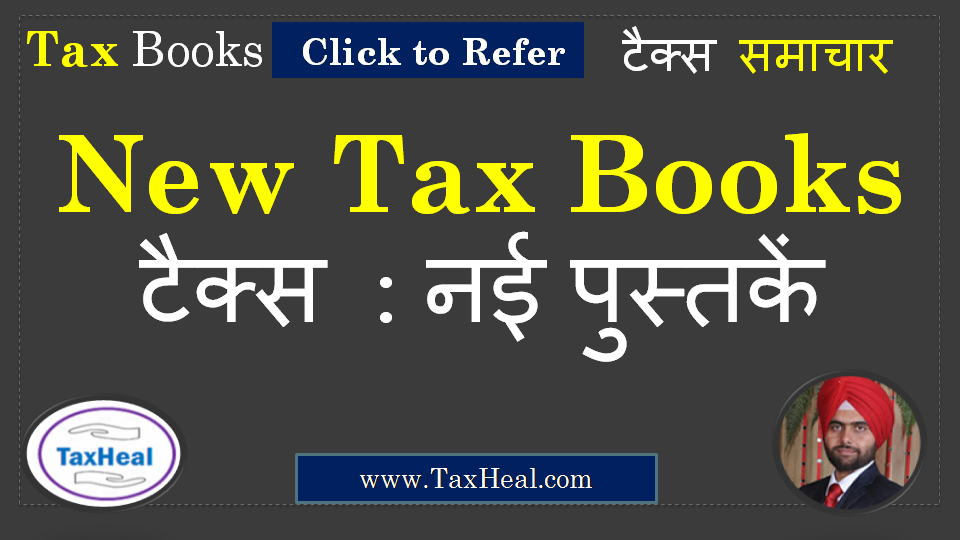



Pingback: How to Check 26AS ( Income Tax TDS ) Online - Tax Heal
Does your blog have a contact page? I’m having problems locating it but, I’d like to shoot you an email. I’ve got some suggestions for your blog you might be interested in hearing. Either way, great website and I look forward to seeing it expand over time.