How to Move or copy a formula in Microsoft Excel
Move a formula in Excel
- Select the cell that contains the formula that you want to move.
- On the Home tab, in the Clipboard group, click Cut. You can also move formulas by dragging the border of the selected cell to the upper-left cell of the paste area. Any existing data is replaced.
- Do one of the following:
- To paste the formula and any formatting, on the Home tab, in the Clipboard group, click Paste.
- To paste the formula only, on the Home tab, in the Clipboard group, click Paste, click Paste Special, and then click Formulas.
copy a formula in Excel

- Select the cell that contains the formula that you want to copy.
- On the Home tab, in the Clipboard group, click Copy.
- Do one of the following:
- To paste the formula and any formatting, on the Home tab, in the Clipboard group, click Paste.
- To paste the formula only, on the Home tab, in the Clipboard group, click Paste, click Paste Special, and then click Formulas. Note You can paste only the formula results. On the Home tab, in the Clipboard group, click Paste, click Paste Special, and then click Values.
- Verify that the cell references in the formula produce the result that you want. If necessary, switch the type of reference by doing the following:
- Select the cell that contains the formula.
- In the formula bar (formula bar (fx………..):
- A bar at the top of the Excel window that you use to enter or edit values or formulas in cells or charts. Displays the constant value or formula stored in the active cell.) , select the reference that you want to change.
- Press F4 to switch between the combinations. The following table summarizes how a reference type updates if a formula that contains the reference is copied two cells down and two cells to the right.
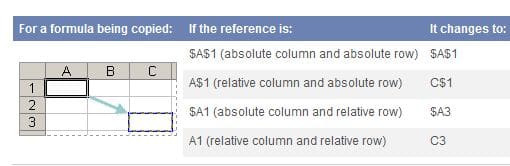
Note You can also copy formulas into adjacent cells by using the fill handle as shown below :-

(fill handle: The small black square in the lower-right corner of the selection. When you point to the fill handle, the pointer changes to a black cross.) . After verifying that the cell references in the formula produce the result that you want in step 4, select the cell that contains the copied formula, and then drag the fill handle over the range that you want to fill.
Related Post
How to Convert Form 26AS Text File to Excel File
How to Download 26AS in Excel from Traces Website
How to Combine Text in EXCEL using CONCATENATE : IT News Part 1


