LEGAL INFORMATION MANAGEMENT & BRIEFING SYSTEM (LIMBS)
www.limbs.gov.in
Background:
Legal Information Management & Briefing System (LIMBS) is a web based portal developed by
Department of Legal Affairs, Ministry of Law & Justice for monitoring and handling of various
court cases of Govt. Departments and Ministries. Joint Secretary (Revenue), Department of
Revenue is the Nodal Officer of DoR for LIMBS. Commissioner, Directorate of Legal Affairs (DLA)
has been nominated as the project coordinator for LIMBS in CBIC. Cases pertaining to Supreme
Court are uploaded & updated on LIMBS by DLA. Cases pertaining to High Court and Tribunals
are being uploaded by the concerned Commissionerates. Instructions for uploading and updating
cases on LIMBS have been issued from DLA to field formation from time to time.
Objective:
To create a National Portal of all cases pending in various courts/ Tribunals as a part of the
e-Governance initiative. Once completed, information relating to all court/ tribunal cases being
handled by the various Ministries/ Departments and other organs of the Government of India will
be available on a single web-based online application.
FREQUENTLY ASKED QUESTIONS (FAQs)
Question-1: How to create a new account on LIMBS portal?
Answer:
The Commissioner may nominate an officer for uploading cases in LIMBS. The nominated officer
will register on the LIMBS portal and create a LIMBS account as below:
Go to LIMBS website- www.limbs.gov.in
Click on ‘New User’ link
Select Ministry as ‘Finance’ from the drop-down menu and click on ‘Start Registration
Process ’.
Fill in the registration form with appropriate details of the officer nominated by the
concerned Commissioner by giving name, designation and mobile number.
The selected username should reflect the name of the concerned commissionerate for
easy identification. For example- For Commissionerate ‘Delhi East GST’, the username
may be delhieastgst / delhieastlegal.
Click on ‘add user’ to create LIMBS account.
Note:
Functional Department should be selected as ‘legal’ from the drop-down.
The LIMBS account can be registered in the name of any officer of legal section of
Commissionerate irrespective of his/her designation (Inspector/Superintendent/ Asst.
Comm.).
Question-2: How to activate the new LIMBS account?
Answer: Once confirmation regarding creation of LIMBS account is received on the registered mobile number, the concerned field formation is required to send the ‘username’ and mobile no. of the nominated person along with the name of the Commissionerate to DLA via e-mail at dlarev@nic.in. The same is forwarded to LIMBS team in ministry of Law & Justice for activation of
the account.
Question-3: How to change the registered user-name for the LIMBS account.
Answer: Once the LIMBS account is activated by LIMBS team, the user is not allowed to change the username by itself. To change/update the user-name, the new user name, registered mobile number along with the old user-name may be forwarded to DLA via e-mail at dla-rev@nic.in.
Question-4: How to retrieve the password for a LIMBS account?
Answer:
Go to www.limbs.gov.in website.
Click on login. A login form will appear having text boxes to enter user ID and password for login.
Click on ‘Forgot Password’ below the login button. A new page will open up.
Enter the user name and registered mobile number. Then enter the Captcha and click on ‘Generate Password’.
If successful, you will receive a temporary password on the registered mobile number.
You may now login with the LIMBS ID and the temporary password received on the registered mobile number.
Go to ‘Member Directory’ link and click on ‘change password’. Enter old password and set new password.
Question-5: How to change the registered officer details in LIMBS account?
Answer:
In order to change user account information in LIMBS account, forward the information in the
following format to DLA via e-mail at dla-rev@nic.in:
Commissionerate Name:
LIMBS ID :
Existing registered officer details Name :
Designation :
Mobile No :
Details of the new officerName
Designation :
Mobile No :
Question-6: Which cases are to be uploaded on the LIMBS account?
Answer:
The cases pertaining to Supreme Court are uploaded & updated on LIMBS by DLA. Cases
pertaining to High Court and Tribunals are to be uploaded & updated by the concerned
Commissionerate under whose jurisdiction the case falls.
Question-7: How to upload new case to LIMBS account?
Answer:
Login to your LIMBS account using your user-name and password.
Click on ‘My Court Cases’ option on the top. A new page opens with different fields to fill
under ‘New Entry’ tab.
Fill in the case details in the boxes according to headings.
Click on ‘Save Record’ button.
A new page will appear on the screen to add “New Status” of the case
Select ‘Litigation’ in the ‘Litigation Stage’ if the case is ongoing/ pending in any forum. If
the case has been disposed off/ dismissed, select ‘post litigation’.
Appropriate options should be selected for ‘Status Header’ and ‘Status’ drop down menus
and details of the case filled in.
Click on save button to save case details and status.
Note:
In the field ‘Name & Designation of concerned officer’, the details of the officer who
is entrusted with the work related to uploading the case data on LIMBS portal, is to
be provided.
For more help on entry of new court cases click ‘Guidelines for New Entry’ below
‘Court Case Details Entry Screen’.
Question-8: How to add a new advocate name in the LIMBS database?
Answer:
In case of a new advocate representing any case in any forum whose details are not available in
LIMBS database, the field formations are required to send the details of the advocate (Name and
Mobile No.) to DLA via email on dla-rev@nic.in to enable Project LIMBS team inscribe the details
of advocate in LIMBS database.
Question-9: How to add a new case category while making a new entry in ‘my court cases’?
Answer:
To add a new case category in the drop down menu, the user may send an e-mail to DLA at dlarev@nic.in. DLA will take up the matter with LIMBS team to get the new case category added
Question-10: What details to be added in fields “Name of the Advocate” and “Mobile Number” in case of CESTAT?
Answer:
The fields “Name of the Advocate” and “Mobile Number” are mandatory during uploading a new
case to LIMBS account. In CESTAT, the case is allotted to the departmental ARs just one day/
evening prior to hearing. For uploading the CESTAT cases to LIMBS portal, you may write
“Commissioner (AR)” in the field “Name of the Advocate” and his contact number in the field
“Mobile number of the Advocate”. For further query send an e-mail to DLA at dla-rev@nic.in.
Question-11: How to remove error “This case number already exists! Relevant details are as follows” in case the details are already uploaded/existing?
Answer:
While adding a new case in the LIMBS account, if a message appears saying “This case number
already exists! Relevant details are as follows” please suffix A or B (or any other alphabet or
combination) with the case number in order to differentiate two cases with same case number.
Question- 12: How to upload cases for year prior to 2008 (which is a default setting)?
Answer:
Open up the calendar. Click on year drop down menu to select 2008.
Again click on year drop down menu and you can now scroll to select any year prior to
2008 as per requirement.
The above two steps can, mutatis mutandis, be applied to populate any year prior to year
2008, if not visible in the drop down menu.
Question-13: How to update a case uploaded on the LIMBS account?
Answer:
Login to your LIMBS account using your Username and Password.
Go to ‘My Court Cases’ section on the dashboard.
Click on ‘Current Status’. All the cases which are not in public domain will appear in brick
red color.
For each case on the extreme right column “Action”, click on link ‘Update Status’.
Details of case will appear.
Under the entry “New Status header”, in the Litigation stage drop down select
Litigation/Post Litigation according to the case status.
Appropriate option has to be selected for “Status Header” and “Status” drop down for the
case.
Select Next date/Target date option from the drop down for the case. Target date is
tentative date of next hearing for the case, if the next date of hearing is not available with
the commissionerate.
Select the date from the calendar provided.
Click on ‘Save’ button.
Question-14: What is “next date” / “target date” in the drop down menu which appears during updation of a case?
Answer:
If next date of hearing of the case is known, the option ‘next date’ should be selected for
the field ‘next date/ target date’. In case where next date of hearing is not available with
the Commissionerate, the option ‘Target Date’ should be selected and probable date
(one month) should be selected from the provided calendar.
Note:
While updating the status of any case which has been disposed off, the “date of
disposal” would be the ‘Target Date’.
Question-15: How to upload any document related to the case?
Answer:
Login to your LIMBS account using your Username and Password.
Go to ‘My Court Cases section’ on the dashboard.
Click on ‘Current Status’ link. The list of all the uploaded cases will appear on the screen.
Search for the case in which document is to uploaded. On the right most “Action”
Column, Click on link ‘Upload Document’.
A new screen will appear with heading ‘e document uploading’.
Choose the desired document to be uploaded to the LIMBS portal from the system.
Click on ‘Upload’ button.
Note:
The size of the document is restricted to 10MB by Project LIMBS
Question-16: How to edit any of the case details uploaded on LIMBS e.g. advocate name, petitioner/ respondent name etc.?
Answer:
Login to your LIMBS account using your Username and Password.
Go to ‘My Court Cases section’ on the dashboard.
Click on ‘Current Status’ link. The list of all the uploaded cases will appear on the screen.
Search for the case which is to be edited. On the “Action” Column (on the extreme right),
Click on link ‘Edit’.
Current details of the case will appear.
Edit the desired fields and save the details.
Question-17: How to “mark” any uploaded case as ‘Important’?
Answer:
On successful login to your LIMBS user account, click on “Message Board” on the
extreme left side of the page. Then click on ‘Post Messages’ option.
A screen will appear for posting a message. Therein, click on ‘Search User’ option
appearing in the blue color. A member directory will appear on the screen.
Keeping the default options ‘ALL’ in Department and Designation drop-downs, type the
name of the Nodal Officer ‘Ritvik Ranjanam’ in the name option and click on search.
This will display the details of user ‘Ritvik Ranjanam Pandey’. Click on the name
appearing in blue color to automatically add this user in Select Person option.
Enter the Title of Message as “Marking case as Important”.
In the space provided for message body, clearly mention LIMBS Number (Steps to know
the LIMBS number are given below), names of the Petitioner and Respondent of the
case. In case of multiple cases, details of each case should be sent while numbering
them up in a column.
Click on send message button to send message to the Nodal Officer
Question-18(A): How to transfer the case(s) from one LIMBS account to another?
Answer:
Login to the LIMBS account from which the uploaded cases have to be transferred.
Click on the “My Court Cases” link on the dashboard.
Under “Transfer of Cases” link, select “Transfer cases within/other Ministry”. A new page
will appear with all the uploaded cases details.
Click on “search user”(In Blue color) link. The list of all the available users will appear.
Select the user Id to which cases are to be transferred.
Select the cases you wish to transfer from the list.
Click on the “Transfer” button.
Question-18(B): How to accept/reject the transferred cases?
Login to the LIMBS account to which cases have been transferred.
Click on “My Court Cases” link.
Under “Transfer of Cases” link, click on “Request of Transfer Cases”.
Accept or reject the transferred cases.
Question-19: How to remove errors shown by the LIMBS portal?
Answer:
After logging into your LIMBS account, if any error(s) is shown like ‘wrong last hearing
date’ / ‘Wrong Financial Status’ etc., click on the error list shown in the blue color.
Click on the ‘search’ button present in the top-right corner.
List of all the cases having that particular error will appear.
Remove the error by adding the updated data for the case.
Question-20: How to get duplicate case entries deleted?
Answer:
For deleting duplicate entry, forward the LIMBS Number of the case (i.e. unique number
generated on adding of each case entry in a LIMBS account) of the duplicate case entered to
DLA via e-mail on dla-rev@nic.in. The entry as and when deleted shall be intimated.
Question-21: How to know the LIMBS Number of a case i.e. Unique Identification Number (UID)?
Answer:
Login to your LIMBS user Account. Navigate to My Court Cases-> Current Status.
Search for the case using case no./ party name etc.. On successful search of the case,
the LIMBS number is given as shown in the screenshot below:
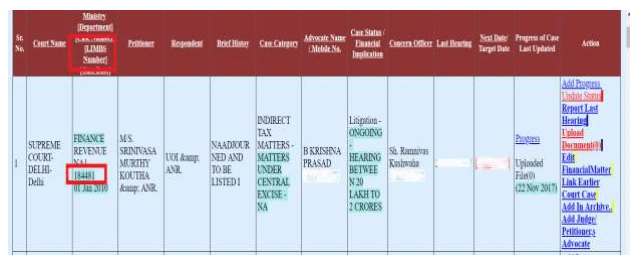
Question-22: How to retrieve a case which is not visible due to any technical difficulty?
Answer:
If any earlier uploaded case is not visible in the LIMBS account, please contact DLA via e-mail on
dla-rev@nic.in. The unique LIMBS number is required for retrieving any case from the database.
Question-23: How to send a message through LIMBS account?
Answer:
On successful login to your LIMBS user account, click on “Message Board” on the
extreme left side of the page. Then click on ‘Post Messages’ option.
A screen will appear for posting a message. Therein, click on ‘Search User’ option
appearing in the blue color. A member directory will appear on the screen.
Keeping the default options ‘ALL’ in Department and Designation drop-downs, type the
name of the user in the ‘name’ option and click on search.
This will display the details of user. Click on the name appearing in blue color to
automatically add this user in Select Person option.
Enter the Title of Message.
In the space provided for message body, write the message.
Click on send message button to send message to the user.
Question-24: How to view the complete list of cases uploaded by the LIMBS user?
Answer:
Login to your LIMBS account using your Username and Password.
Go to ‘My Court Cases’ section on the dashboard.
Click on ‘Current Status’ link. The list of all the cases uploaed will appear on the screen.
Question-25: How to view the complete list of cases uploaded within the Department?
Answer:
Login to your LIMBS account using your Username and Password.
Go to ‘Court Cases’ section on the dashboard.
Click on ‘Revenue Cases’ link. The list of all the cases uploaded by Revenue Department
will appear on the screen.
Question-26: Whom to contact in case of any difficulty with LIMBS portal?
Answer:
In case of any difficulty with LIMBS portal, you may contact DLA via email at dla-rev@nic.in
or Sh. Naveen Kumar, Inspector (DLA) on his contact no. 8860321042 / 011-23219074.
Refer also http://www.cbic.gov.in

